The Use of Android Emulators for iPhones, iPads, and other iOS actual devices (Android apps on iOS) is increasing daily due to the improvement in Android ratings, features, and innovations that the android carries, which the iOS doesn’t have.
Android Emulators for iOS, iPhones and iPads
The Android mobile device as a whole has sprouted up in a massive growth in its Operating System (Android OS) as a result of a large number of tests from developers and high-class phone companies such as the Xiaomi and Samsung.
The developing has made the Android (OS) have a better taste than the iPhone (iOS) in terms of gaming, which has been confirmed and tested through application and game testers and players.
A lot of impressive applications and games due to mobile app developments are available for Android than iOS, which makes Android way much more interesting and wanted by iOS users.
Daily, as we speak, Android OS is steadily getting louder every second you can count. Their Flexibility use keeps them outstanding amongst the world of smartphones.
Due to this, a lot of iOS users admire to use the Android OS so they can enjoy the benefits bought. They don’t have an android phone.
Don’t be sad because I am going to show you the best android emulators for iOS (iPhones and iPads).
With this Android emulators, you would be able to enjoy all the exciting games and apps that an android OS user uses.
What is an Emulator?
An Emulator is simply said to computer software or hardware, which enables a SYSTEM (A) to act like another SYSTEM (B). It allows a host system to run apps and games built compatibly for the guest system.
What is an Android Emulator?
An Android Emulator can be said to be an A.V.D (Android Virtual Device) that stands for a significant android device and allows you or anyone to test, inquire, and run Android Apps, Softwares, and Games on an iOS (iPhone) or your PC/Computer.
Today, we are going to be guiding and showing you the use of Android Emulators on iOS devices.
In other words, you can call it the process of Android Emulation on iOS platforms, which means an iOS device operating similar to an Android device.
Also view: How to Fix Google Manual Action Penalty on Expired Domains
Reasons Why You Should Use Android Emulator
Android Emulators for iOS devices and platforms are tremendously beneficial as they have a lot of impressive advantages. These includes:
- Saves you cash (you don’t get to spend money to buy an android device).
- Android Emulators on iOS allows Apple’s iOS(iPhone or iPad) to operate the Google OS(Android OS) on iOS.
- You operate both Android OS and iOS on a single device and other advanced features.
- Conceivably extra features real device didn’t have.
- Android Emulators give fresher graphical quality than the original device.
- Android Emulators for iOS permits an application restricted and compatible with SYSTEM (A) to be used on another SYSTEM (B). (E.g A game built for Android (.apk) can be played on an iPhone using an Android Emulator).
Top 7 Best Android Emulators for all iOS Devices
- iAndroid
- Alien Dalvik Emulator
- GBA4iOS
- iNDS
- NDS4iOS
- ApowerMirror
- Bluestacks Android Emulator
You Can Also see: Top 7 Best (iPhone and iPads) iOS Emulators For Android
Typically, the iAndroid has been topping the table of the Android Emulators for iOS.
However, some other Android Emulators used on iOS devices are coming up to join the list very fast.
So today, I give you the best amongst the best Android Emulator for iOS.
Take a look at the Top Android Emulators for iPhones, iPads, and other iOS devices.
Also read: iPhone VS Android (Which is best?) Pros and Cons.
Best Android Emulators for all iOS Devices
Let us all take a good look at the best android emulators for ios below:
1. iAndroid

The iAndroid emulator is presently the leading and best android emulator for Apple iOS devices like iPhone, iPad, iPod such as iPhone, iPad, or iPod Touch.
The iAndroid Simulator had an excellent user interface design, which makes it easy for users to operate the android emulator and get all android functionalities on iOS Devices.
Although iAndroid is complicated for a newbie to understand, with time, you would get to understand it quite well.
iAndroid was launched officially for use in the year 2011, to help iOS device users to use their favorite android apps on their iPhones or iPads. This Amazing iAndroid application has exciting features.
NOTE: It’s possible to install iAndroid on both a Non-jailbroken and Jailbroken iPhone device.
App information:
App name: iAndroid.
App Category: Android Emulator.
App Type: Free Android Simulator.
iAndroid Compatibility
iOS Devices: | iPod Touch, iPad Mini, iPad Mini 2, iPhone Mini 3, iPad Air, iPad Air 2, iPhone 4, iPhone 4S, iPhone 5S, iPhone 6, iPhone 6 Plus, iPhone 6Se, iPhone 6S, iPhone 6S Plus, iPhone 7S, iPhone 7, iPhone 8, iPhone 8+, iPhone X. |
| iOS Versions: | iOS 7, iOS 7.0.6, iOS 7.1, iOS 7.1.2, iOS v8.0.2, iOS v8.0.1, iOS v8.0, iOS v8.1, iOS v8.1.1, iOS v8.1.2, iOS v8.1.3, iOS v8.2, iOS v8.3, iOS v8.4, iOS v8.4.1, iOS 9.0.2, iOS9.0.1, iOS 9, iOS v9.1, iOS v9.2.1, iOS v9.2, iOS v9.3.3, iOS v9.3.2, iOS v9.3.1, iOS v9.3, iOS v9.3.5, iOS 9.3.4, iOS v10.0.2, iOS v10.0.1, iOS v10.1.1, iOS 10.2.1, iOS 10.3.1, iOS 10.3.3, iOS 10.3.4, iOS 10.3.5, iOS v13.1, iOS v13 Beta, iOS 12, iOS 12 Beta, iOS 11, iOS 11.0, iOS v11.0.2, iOS v11.0.3, iOS v11.1, iOS v11.1.1, iOS v11.1.2, iOS v11.2, iOS 11.2.1, iOS 11.2.2, iOS 11.2.5, iOS 11.2.6, iOS v11.3, iOS v11.3.1, iOS v10, iOS 10.0, iOS v10.0.1, iOS v10.0.2, iOS v10.0.3, iOS v10.1, iOS v10.1.1, iOS v10.2, iOS v10.2.1, iOS v10.3, iOS v10.3.1, iOS v10.3.2, iOS v10.3.2. |
Steps to Install iAndroid Emulator on your iOS Devices
- Firstly Download and install Cydia on your iOS Device.
- After Installation, Open the Cydia application and click the manage button at the bottom of the screen display.
- After that, you would see storage, packages, and sources. Select and click on sources.
- The sources on Cydia will pop up in an alphabetical arrangement.
- Go to http://apt.modmyi.com and search for the source, then download it to the iOS Android Emulators.
- Click on the source after download and get the set of apps.
- Explore the iAndroid application and click on the iAndroid Application.
- When you see the iAndroid emulator for iOS, Open and install the android emulator.
- After the installation of iAndroid, Tap the app and launch it.
Highlights of the iAndroid Emulator for iOS
- Full Access to Android Features
- Compatibility with iOS v6 and The iAndroid app becomes an integral part of the iPhone or iPad.
- Compatible with iOS 6 and newer iOS versions.
- Runs on all iOS devices (iPhones, iPods, iPads).
- You get two different OS on a single device.
- All android apps are free for installation.
- Easy switch to android version or iOS
- Uninstallation made Easy
- Good graphical quality
- Experience customized Android widgets on iOS.
iAndroid Emulator Requirements for Download
- Stable internet connection.
- iOS Devices above the iPhone 5.
- iOS versions from iOS v7+ above.
- Storage space on the iPhone.
- Already installed Cydia Store.
App information:
App name: iAndroid.
App Category: Android Emulator.
App Type: Free Android Simulator.
SEE ALSO: Best PS4 Split Screen Racing Games
2. Alien Dalvik Emulator
Alien Dalvik Emulator, this is another powerful Android Emulator for iOS devices. You get to enjoy running Android on your iOS with the Alien Dalvik Emulator.
Myriad developed this Android Emulator, and it works on several different devices, both iOS devices, set-top boxes, and streaming media devices.
Are you looking for an excellent emulator with extremely incredible customization and development? Then I think Alien Dalvik Emulator is the Best Android Emulator for iOS in this niche.
This Android Emulator is compatible to run smoothly on both the iPhone and iPad without any bugs or glitches.
Steps to Install Alien Dalvik Android Emulator on your iOS Devices
- Download the Cydia app and install it on the iOS
- Open the Cydia application on your iPad or iPhone.
- Click on the manage button, head to the categorized sources.
- Find the source on http://apt.modmyi.com.
- Search for the Dalvik Emulator and download it without jailbreaking.
- Head to your phone menu screen and open the Dalvik emulator app.
NOTICE: Apple can disembark the Android Emulators for iOS at any time. And if the app crashes, re-download, re-install following the whole process to use the Android emulators on your iOS device. It makes the android platform look so real, like a visual studio. Don’t use a desktop browser to open “http://apt.modmyi.com“
SEE ALSO: How To Upload and Post Longer Videos on Twitter
3. GBA4iOS
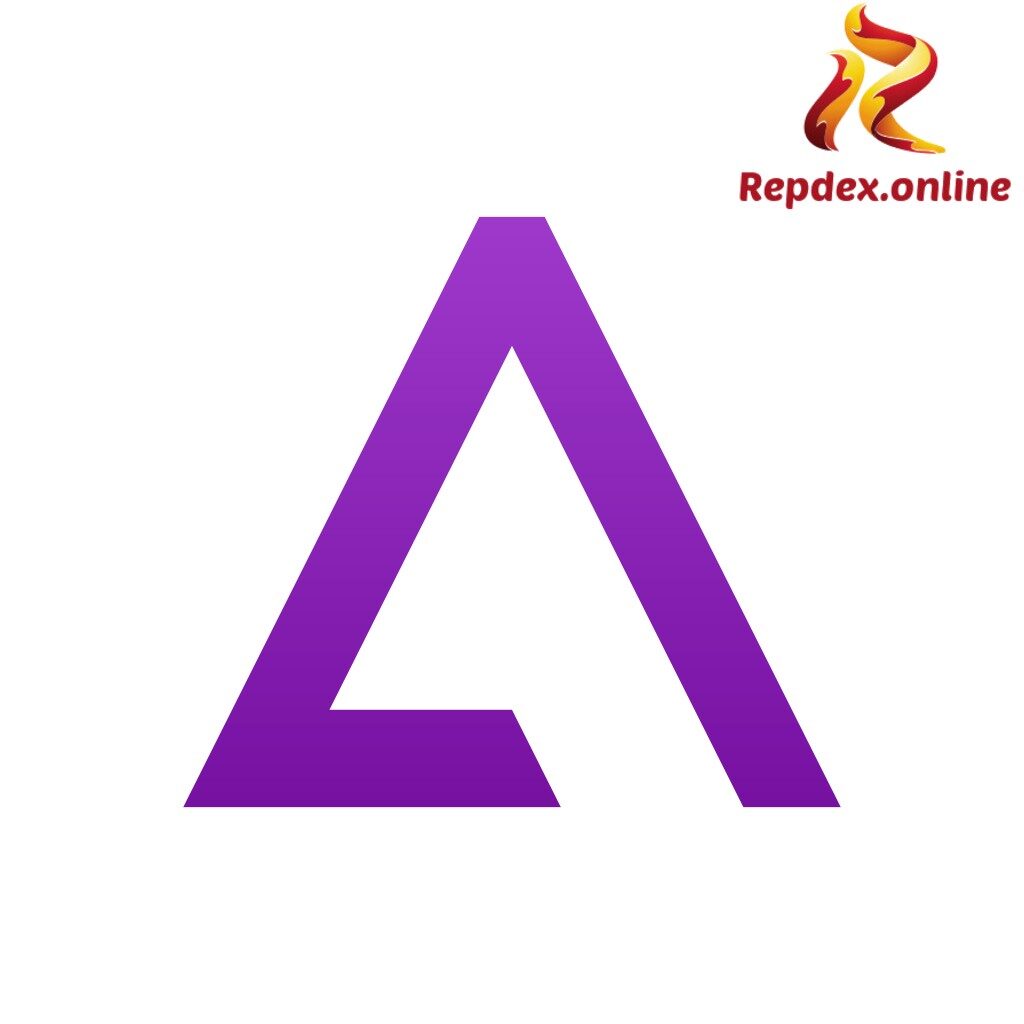
Fans of the Game Boy Advance and Nintendo, this is the iOS emulator for you to use on your device.
GBA4iOS is quite a known app, as it gives you the understanding and chance to play series and varieties of console games on your iOS device.
It allows and gives full access to download R.O.M files from the safari web browser and import it directly to the app (GBA4iOS).
Features such as connecting and syncing the app with your google drive. i.e. (All downloaded R.O.M files are available on the google drive).
The GB4iOS is amongst the top-notch emulators for iOS and other devices. Advised to used a machine with 2GB RAM and above to enjoy faster and smooth game plays with clean graphics quality display.
Steps to Download/Install the GBA4iOS for iOS
Presently, Apple has revoked this application from being in the Apple App store, so for now, you won’t be able to download GBA4iOS from the store. However, you can get GBA4iOS from other Alternative Platforms. Follow the steps below:
IPA File Method
- Connect your iPad to your Windows computer or Mac.
- Head on to download the GBA4iOS .ipa file and Cydia impactor on a personal computer.
- Click the Cydia impactor to make sure it detects your device
- Drag and Drop the .ipa file to the Cydia impactor.
- Use your Apple ID to sign and wait for Cydia to sign the file.
- Click on the Emulator icon on your home screen and open the app settings.
- Goto General > Profile & Device Management and search for the GBA4iOS Emulator Profile.
- Open it and click on trust.
- Congratulations, GBA4iOS emulator, can be operated on your iOS device.
NOTE: You will Require the GBA4iOS .ipa file alongside Cydia and also a valid Apple ID to be able to get this emulator installed.
AppValley Method
- Head on to the AppValley Homepage and Download it straight to your iOS device.
- After downloading, install the AppValley on your device.
- After installation, open AppValley and Search for GBA4iOS.
- Once seen, open it, and you will know how to install it.
Emus4U Method
- Kindly Visit the Emus4 page and Download the app.
- After Download and installation, open Emus4U and download GBA4iOS.
- Congratulations, Play your games freely on your iPhones and iPads.
TweakBox Apps Method
- Download the TweakBox app to your iOS device (iPhone or iPads).
- Click on Apps and head to TwaekBox Apps.
- Search for the GBA4iOS app and download it.
- After successful download, install the GBA4iOS on your iPhone/iPad device.
4. iNDS
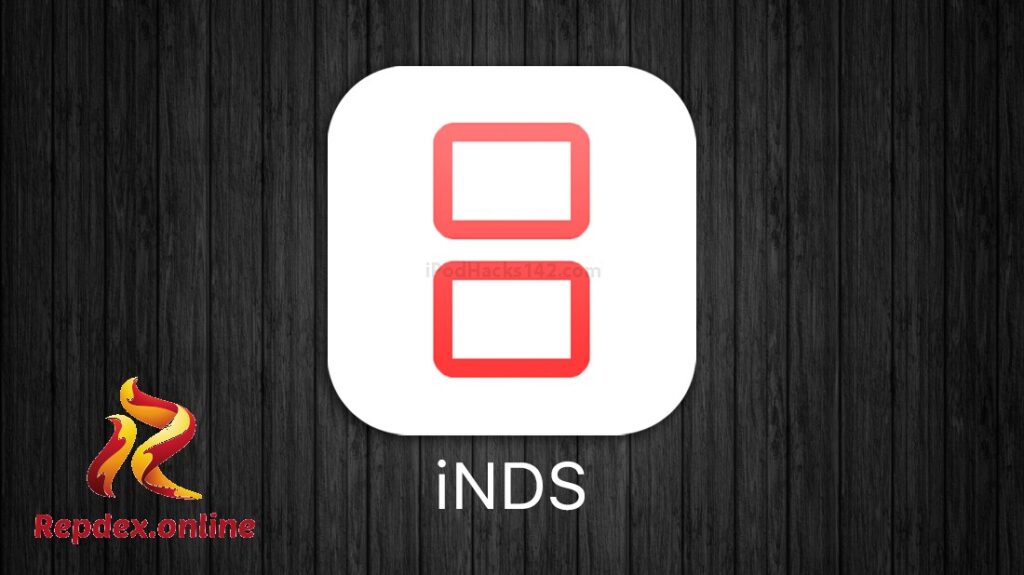
The iNDS simulator gotten from the NDS4iOS is one of the worldwide known best Nintendo DS emulators for iOS.
It gives one the advantage to play their exciting Nintendo D games right on their iPhones, iPad, or iPod touch with a free cost.
Previous versions of iNDS were only available for jailbroken iOS devices.
But as time went on, the update was released, and now you can enjoy the best Nintendo games on your non-jailbroken iPhone device.
iNDS Emulator Requirements for Download
- A Non-jailbroken iOS device.
- Steady internet connection.
- Only ROMs files for games.
Steps to Install iNDS Emulator on your iOS Devices
- Goto your safari browser, and head to this page.
- Click on the link that says “Apps.” Navigate Down and click on Tweakbox Apps.
- Move down and tap on the iNDS app and then click the install button.
- After installation, goto General > Device Management and click the menu.
- Look for iNDS and click on trust twice to make the app trusted and able to open.
- Tapping on the trust button would stop the untrusted enterprise developer error.
- Congratulations, you can now open iNDS on your iPhone, iPad, or iPod.
5. NDS4iOS
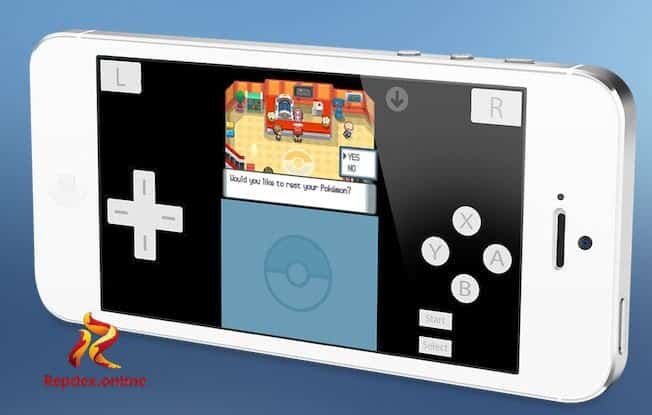
NDS4iOS is most popularly known as the best Nintendo DS emulator for ios devices. This emulator is mostly used on iOS 7 and iOS 8.
However, the recent update on the NDS4iOS emulator for iOS made it fully compatible with the iOS v9.
The emulator works best with games like pokemon with excellent graphical quality and unprecedented speed.
However, unluckily for us, the Apple store has revoked thee NDS4iOS just as the GBA4iOS is withdrawn from the App store.
Which also means that you would have to download the NDS4iOS from another source.
To help you emulate your exciting games on your iPhone and iPad.
Steps to Install NDS4iOS Emulator for iOS Devices
There are Over three methods to install NDS4iOS on your iOS, which I would be showing you today.
iOSEmus Method
- Goto your safari browser on your iPhone/iPad and enter the URL losem.us.
- Click on the install icon; you head on to the iOSEmus profile.
- Now install, enter your passkey/Touch-ID, and install again.
- After that, go back to the home screen and launch iOSEmus, and switch to the installation. It’ll load the data, and you’ll see several tweaked apps.
- Scroll down and search for NDS4iOS, check for a green check beside it. A green check says it’s available to install.
- After installation, go to settings and tap ”Trust” to trust the developer.
NOTE: If the NDS4iOS shows a red button mark beside it, then you cant install it. Try other methods.
iEmulators Method
- Simply open the Safari web browser on your iOS device and go to iemulators.com
- Go to the Apps tab, scroll down, and find NDS4iOS.
- If there is a marking, it has been revoked. Otherwise, you are good to go.
- Tap on the app, click install, follow instructions, trust the developer, install R.O.M, and Refresh game data.
TutuApp Method
A considerable alternative to the apple app store is the TUTUAPP. On the tutuapp store, you get paid games and apps for free at no cost.
And it also contains a lot of tweaked apps and several emulators.
The NDSDiOS emulator can be installed on your iPhone through this TutuApp Store.
6. ApowerMirror

ApowerMirror, is a working professional mirroring software application. Its recent update release added a feature that would allow Android OS users to mirror their Android Screen to an iOS device.
It has a neat and straightforward user interface, which makes users comfortable on the site, and operates efficiently on the app.
READ ALSO: How to Unblock Someone on Venmo
Using the ApowerMirror app, you can enjoy Android games and other exciting Apps on your iPhone or iPad just as you wish to.
However, The two devices (Android & iPhone) have to be connected to the same WiFi network.
Steps on How to Operate ApowerMirror
- Download the ApowerMirror App on android and iOS devices.
- Open the ApowerMirror app on both devices
- Head on to Wifi Connection and tap the mirror icon located below the screen. An automatic search for devices to pair or connect would occur.
- Tap on your iOS device name and also click on START NOW to mirror your android device to iOS.
After the connection, the Android device screen would be cast to the iOS device instantly. Fullscreen and vertical screen mode features are available.
Note: Press the home button to switch back to the iOS device and use the functions of the iOS interface. However, keep Apower mirror running in the background.
7. Bluestacks Android Emulator

Bluestacks android emulator for ios is a newly launched program that can be used on Mac. Apple products are incompatible with Android apps, games, and also products.
But with Bluestacks android emulator for iOS, it allows you to run your exciting personal apps and games on your Mac.
Unfortunately, you cannot download the version on your iPad 2, iPad, or iPhone. But, you can as well install the bluestacks app player on your MAC book.
Steps to install the Bluestacks App Player
- Down the Bluestacks app player on your PC or Mac
- Launch the application software on your Mac or PC.
- Login to your Google account
- Search for the app you want and install it.
Conclusion: Android Emulators for iOS, iPhones, and iPads
iOS users, may find it impossible or hard to run android apps and games on iPhones and iPad. It may be hard to run Android apps on the iPad and iPhone direct.
However, you can use the alternative Android emulators for ios to enjoy your android os apps and games that you never used on your iOS device. With Android emulators, you can enjoy Android Apps on your iOS devices. Android apps are most times built by android studio
In this Whole article, the above was able to inform you guys on the best ways to host an Android operating system on an iOS device by exposing the top seven best android emulators for all iOS Devices.
Frequently Asked Questions
Frequently Asked Questions
Is there an Android emulator for iOS?
Oh Yes!!! there is an android emulator for ios, to answer this question further, the simple android emulator for ios you could get hold of is iAndroid, it would help you run your favourite android apps on your iOS mobile smart devices such as the iPod, iPhone and iPad, etc.
Can I run an Android app on iOS?
No, Looking at how the Apple Store is for iOS devices, so as the Google Play store is the platform where android mobile smartphone device users get their various apps and games. Ad android apps don’t run ios, the only way is to get an android emulator for ios like iAndroid
How can I download Android emulator on iOS?
You can simply download android emulator on your ios, by visiting and following our steps given above earlier here on repdex.online
Is Jailbreak a must thing needed to install android applications on your iOS devices?
No, it’s not a must. You don’t need to jailbreak. Running Android apps on ios devices, there is a vital and urgent need for an android emulator that’ll help you run android apps on your iOS. iandroid clears out this gap or void by running the android apps on your iPhone, iPod or iPad.
Don’t forget to drop your comments below.
Thank you for your time. Please SUBSCRIBE to our blog via email below.
Hey there! Has this article helped you?
If Yes!, don’t forget to share your opinion in the comment box below.
Meanwhile, remember also to share this article on your social media handle…
Copyright RepDex.online
All rights reserved.
This material and other digital content on this website is not permitted to be reproduced, republished, broadcast, rewritten or, redistributed, whether in whole or in part without the prior and express written permission from https.www.Repdex.online

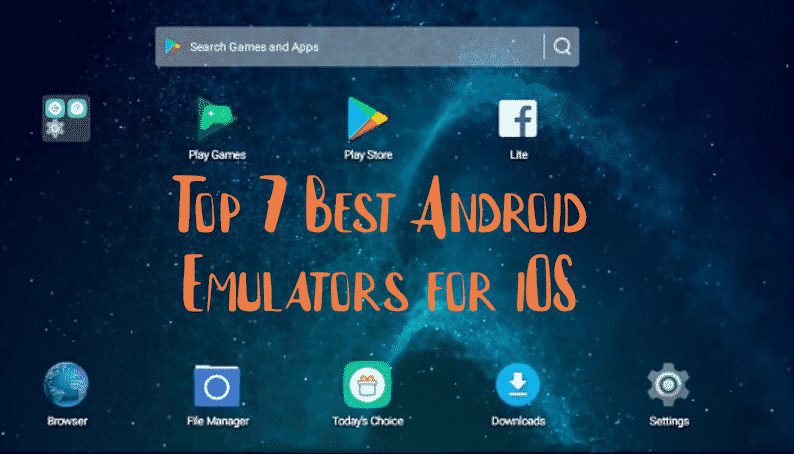
I want to installe pubg mobile lite in iphone Se 2016
Hi ,We are trying to install IAndroid emulator through Cydia App but while fetching sources to Cydia/APT URL I.e.,(http : //apt (dot) modmyi (dot) com) facing SSL issue and unable open URL getting 403 error.
Yesy, thanks me very musch :))
Kudos..
Nice one sir
Thank you Very Much?